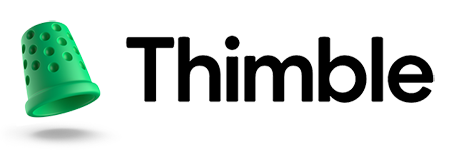[Updated April 2025] Google My Business is a powerhouse tool for small businesses that want to take control of how they show up in search results. Here’s what you need to know to optimize your profile for maximum results.
Establishing a solid online presence is a must for small businesses. Setting up a Google My Business profile can help make sure that your business’s vital contact info, such as your address, hours of operation, phone number, and web address, is easy for customers to find in search. As importantly, it also presents a business as more trustworthy. Businesses with a Google My Business Profile are 2.7x more likely to be considered “reputable” by potential customers. And complete listings are 7x more likely to get clicks than incomplete ones.
That’s just the beginning of what Google My Business offers, however. Google My Business even supports a scheduler for businesses who rely on meetings to generate revenue. When Google My Business profiles have a scheduler, a brand is 45% more likely to get appointment requests.
The average Google My Business local listing receives about 1,260 views per month (an average from 2024 statistics). Those are free impressions and potential customers you could be missing out on. Making the most of your profile can attract new customers and even help you show up more often, and for more terms, than your competitors in search results. Here’s how to get started and, once you’re up and running, get the most out of your Google My Business profile.
What is Google My Business
Every business needs to do what it can to boost its web presence. Competition online is fierce, and it’s more than likely that your competitors are already doing everything they can to optimize their digital presence. A Google My Business profile is a free, fast and easy profile listing you can leverage easily to make sure you’re keeping up with your competitors.
Instead of merely having your business’s website show up in search results, Google My Business offers you an opportunity to curate your business’s search results. This means adding photos of your establishment, listing your address, adding your phone number, and even providing a short summary of what you do.
There are a ton of reasons why Google My Business is worth the time it takes to set up and maintain a profile. Chief among these is review management. According to recent market research, about 93 percent of consumers read reviews online before making a purchase. You can’t delete or edit reviews with a Google My Business account, but you can make sure that prospective customers can read what others have to say.
Getting started with Google My Business
Getting started with your Google My Business profile is easy. If you don’t already have a Google account associated with your business, you’ll need to create one. You can use any email address to begin. Follow the prompts provided and head to the Google My Business homepage to get started.
Create a Google My Business profile
If you’re creating your business’s Google My Business for the first time, click on “Manage now” in the top-right corner of your browser window to begin. Once you’ve logged in, you’ll see a search field in the center of your screen. Enter your business’s name and, if it appears in the drop-down menu that appears, select it. If your business does not appear, click on the “Add your business to Google” link below the search field.
Be sure to check for your business thoroughly before adding a new listing to Google. You’ll want to use an existing entry whenever possible rather than starting from scratch. Many business listings already have information in Google, even if you haven’t created it yourself. There may be an existing profile created by organic traffic and you can claim ownership of your listing. Note: starting over with a separate listing will make it more difficult to merge any existing entries.
Fill out your profile
Once you’ve selected your business (or created an entry from scratch), you’ll begin adding important information about your company. Then you’ll begin by choosing a category that reflects what your business does. Several options will appear once you begin typing—note that you cannot choose a custom business category, so try to pick one that is broad but still accurate.
Next, Google will ask you to add a location for your business. This should be a retail establishment or office, rather than a headquarters that isn’t open to the public. If you have none, select “No.” Enter the address of the location you want to include in your profile on the next page. You can also include a geographic region if you provide a service area and visit clients on their premises. You can select several geographic locations, and Google will suggest a few for you to consider adding as well.
With location information set, you’re on to adding your phone number and web address (if you have them). Enter your public business phone number and the web address in the following field. If you do not have a website (and don’t need one) you can select that option.
Verifying Your Business Listing with Google
You’ll have to verify your association with the business you’ve set up before you can go much further into building out your Google My Business profile.
There are several options when it comes to business verification. To get started, log in to your profile, and click “Verify Now” to be presented with your options for verification, and select whichever you prefer:
Verification options from Google:
- The most common way to verify your business is by waiting up to 14 days for Google to send you a postcard to the address on file for the business that includes a code that you’ll have to enter into the Google My Business platform in order to proceed.
- If you have a phone number for your business, Google may offer you the option to call you with a verification code you can enter in your profile.
- If you have an email, Google may offer you the option to receive an email with a code you can enter in your profile.
- Google Search Console is an option if you have it and use the same email address as your Google My Business Profile (and it has already been verified).
- In some special circumstances, video chats may be available for verification through Google Hangouts App. During this video chat, business owners may be asked to show a storefront, logo, equipment, public space, work vehicles, license plates and logo on the vehicles, and tools of your trade in your vehicle. In some cases, they may even ask to meet a couple customers during the video chat.
- Bulk verification is an option for businesses who have 10 or more locations (like a franchise or a chain). If you fit that category, Learn more here.
Optimizing Your Google My Business Profile
Setting up the basics of your Google My Business profile is a great start. But to truly get the most out of your listing, you’ll want to put in a little more work to stand out among the crowd. Thankfully this isn’t too tricky, either, since Google tries to make it as easy as possible to maximize your profile.
Before we move on to further optimize your Google My Business Profile, let’s recap the basic steps you need to take first:
- Create a Google My Business Listing (or claim existing listing)
- Verify through Google
- Optimize your business information (this includes your business name, phone number, address(es), hours, and business category at a minimum)
After you’ve completed the basics and verified/claimed your profile, take a shot at these additional steps to further optimize your Google My Business Profile:
- Add photos, videos and even a 3D virtual tour of your business
- Add products, services, or a menu (whatever is applicable to your type of business)
- Grab the “review my business link” to begin collecting customer reviews
- Integrate with other Google technology (Google Assistant, schedulers, Reserve with Google for reservation-based businesses, direct messaging/chat, and more).
Now that you have a fully optimized Google My Business Profile, think about tapping into other Google tools and properties like Google Analytics and Google Search Console for your website, or Google Ads.
Google My Business makes it easy to get started and offers credits to help business owners get their first ads up and running. If you do decide to pursue Google Ads, you can measure your performance and manage your campaigns seamlessly through your Google My Business profile as well.
The Last Word on Google My Business
Gaining a competitive advantage over your rivals online isn’t always easy. You can’t control who shows up first for a coveted keyword (outside of search advertising, that is), but you can make sure that you’ve done everything possible to make your business prominent online. A Google My Business account can go a long way toward helping your business show up in search in the right places, and can help make it easy for customers to decide to give you their business.
Now that you’ve put effort into setting up your optimized Google My Business Account, periodically check and update your listing to keep it current. A little ongoing maintenance can make a massive difference for your online branding. Best of all, the only thing you have to spend is your time.
Sources: